The Dell Latitude 5580 and Dell Latitude 5590 are pretty decent business laptops for the money. Out of the box, they come with one of two options for hard drives, either an M.2 SSD (SATA or NVME) option or a traditional 2.5" spindle drive.
What is unclear when you go to purchase one of these, is whether you can add a second hard drive to these laptops. The Dell service manual for both the Latitude 5580 and Latitude 5590, show how to remove and install each component separately and upon further inspection, you'll find that you in-fact, cannot have both the M.2 SSD slot AND traditional 2.5" drive bays occupied at the same time. The two drives overlap which means it's either one or the other.
That doesn't mean you can't add a second hard drive though! You actually CAN add a second hard drive as long as you get a little creative with it, but you don't have to get quite as creative as one guy on Reddit who chopped off the end of his 2.5" SSD drive. It worked for him, but I opened up a drive I had sitting around and the board was the full 2.5" length, so chopping the end of the drive would have destroyed the drive. You might have a drive lying around and get lucky with it, but seriously... There's a better way.
Prerequisite
As someone pointed out in the comments, the only prerequisite is a 4 core CPU. Apparently the 2 core CPUs won't allow you to run both the NVMe and SSD slots together... I did some quick searches to try to find out why this is, but came up empty so at this point I have to go by that comment to warn that: "If you have 2 core CPU, you'll need to upgrade it before the following will work." There might be more to it than this but keep in mind that lower end CPUs may not allow a 2-drive config to work.
Cost
Overall, you'll be looking at roughly $35 for adapter and parts and anywhere from $100 - $350 (new) for a drive.
M.2 SATA vs M.2 NVME
This section is a slight update from the original, to explain the difference between the M.2 SATA and M.2 NVME drives. I was under the impression that the laptops came with an M.2 NVME drive. I was sorely mistaken... It appears you can put either an M.2 SATA OR M.2 NVME drive in the M.2 slot and how you bought it from Dell can vary between these two drives. You might in fact have the M.2 SATA drive which is going to have to be replaced by a M.2 NVME drive.
Some folks were having problems getting two drives to work in their setup and it looks like it's all due to the types of drives being used in the M.2 slot. In order to get two drives to work, you MUST have a M.2 NVME drive in your M.2 slot, not an M.2 SATA drive. The main way you can tell if you have a M.2 SATA drive is to see if there are two notches. If you have 2 notches, you have the M.2 SATA drive. The bad news, you'll need to pick up a M.2 NVME drive (They're faster, so that's a bonus) The good news, you may have your second drive ready to go if you're happy with it's capacity and can manage to get it to fit with an adapter. (More on that in the M.2 Adapter section below)
Looking at the 5590 specs, I noticed that they apparently take both M.2 SATA and M.2 NVME drives in the M.2 slot. My past experience said that you can only use one, not the other but it looks like the 5590 has a controller that will recognize both types of drives if they are plugged into the M.2 slot. That said, if you have a M.2 SATA in the M.2 and use the adapter method described below, the M.2 slot drive will disappear because you're now sharing the same SATA slot with two SATA drives. The M.2 MUST be an M.2 NVME (pcie) drive.
Storage Specs
Dell 5580 Specs: SSD M.2 SATA / PCIe
Dell 5590 Specs: SSD M.2 2280 / M.2 2230 / PCIe NVMe
BIOS
First and foremost, I tested the BIOS on the 5590 (i assume the 5580 is the same) and the BIOS does indeed recognize both the M.2 NVME drive and a second drive also connected to the SATA port. Meaning, the BIOS fully supports both formats which lets you install a second drive. This is 90% of the battle. If the BIOS only recognized one or the other, we'd be completely out of luck. But we're in luck because it does recognize both. In the case of using M.2 SATA with an add-on SATA, you're out of luck...
Yes NVME; No Traditional 2.5"
Second, It is assumed you plan on having the M.2 NVME drive as your primary drive. You can NOT use a traditional 2.5" drive and expect it to fit "unless" you have the smaller MaH battery which will give you room for a 2.5" but you still can't secure it with the caddie because of the overlap problem. If you have the larger battery, you will have to completely do away with the traditional 2.5" drive and caddie and pick up some special hardware to make it work (discussed below). If you have the cable for the 2.5" drive, you'll still need the cable to make a second drive work. If you don't have the cable, you'll have to get one (details below).
NVME Adapter
Third, if you purchased the model with the 2.5" drive, you will have to hunt-down and source the special adapter & heat-sink in order to add the M.2 NVME drive. When you purchase the Latitude 5580 or Latitude 5590 with the regular 2.5" drive, it only comes with the 2.5" drive bay caddie and SATA cable. There's a special piece you have to pick up in order to install the NVME in the M.2 slot. Great thing is, they're available on eBay for around $20 or you can call Dell and pick it up for around $5 if you don't mind waiting 3 weeks to get it... (That's about how long it took for me to get it from Dell and they didn't send me any screws... Goobers... Make sure you ask Dell for screws!)
SATA Cable
Fourth, if you got the M.2 NVME SSD with the laptop, you will need the special SATA cable that attaches to the motherboard. They usually run around $12 on ebay. No idea how much they are through Dell.
SATA Adapter
Fifth, you'll have to purchase a special adapter card that will convert either convert SATA to mSATA or SATA to M.2 SATA and you can't pick up just any ol' adapter card. You have to find one that is a "half length" card. They're available if you look in the right place and they aren't that expensive. $15 on Amazon, $5 on ebay. If you go the M.2 SATA route, note that the adapter may not fit. If the M.2 SATA drive is the 2280 length, the adapter cards are every bit as long as a 2.5" drive which puts us back into the same original boat of overlapping drives. Maybe you can get it to fit? I know you can if you have the smaller battery as one guy posted in the comments.
mSATA / M.2 SATA Drive
Sixth, you'll need an mSATA drive or M.2 SATA drive. They usually range between 250GB to 1TB of storage which is probably plenty of space for most folks. If by chance your laptop already came with a M.2 SATA drive for the main drive, you can use this for your second drive and just pick up the adapter for it (assuming the adapter will fit). Also, mSATA drives are pretty well capped at 1TB on capacity due to their size. If you need more than 1TB, the M.2 SATA route might be better for you.
WWAN Port
tricon23 asked in the comments whether a M.2 SATA drive with the 2242 length will work in the WWAN slot. The WWAN port is the B Key slot, so it is possible the M.2 SATA will work. I originally thought the the WWAN port was the mSATA port spec but after looking more closely, it appears it is a B Key spec which means an M.2 SATA should in theory work.
Justin posted in the comments that he did get a chance to try it out and found that putting an M.2 SATA drive in the WWAN port, IS recognized by the BIOS so here's another potential for either an easier installation of a short M.2 SATA drive or the potential of a third drive. He only mentions that it shows up in the BIOS which should be enough for it to work properly, but if anyone wants to fully test and confirm this solution works, feel free to let us know. It is unknown if the WWAN port shares the same port as the regular SATA port, just like the primary long M.2. Usually two ports will share so it's pretty unlikely the WWAN port will share with anything else, but you never know... In other words, it needs to be tested if the M.2 SATA AND a drive in the regular SATA can both be used at the same time. Doing some additional research on using the WWAN port on various Dell laptops indicates that others have had success on this front as well. As far as length goes, I am fuzzy on the actual length of this port. I can't figure out if it's a 2242 or 2230... I'm going to lean towards the 2242, but be forewarned I have no idea. You will probably also need the screw to hold it down. One thought is to use some adhesive to hold the drive down if the port is 2242 and you end up with a 2230 drive. (Updated: 2019-07-08)
Batteries
From what I can tell, there are 3 types of batteries that can be installed in the 5590. I'm not sure about the 5580 and the 5591 has a larger 92Whr battery that is listed bringing the total up to 4 for the 5591. I have no idea if the larger 92 Whr battery can be installed in the 5590 or 5580 for that matter and this section isn't here to discuss that.
Here's a list of battery capacities:
- 3-Cell 42Whr Battery
- 3 Cell 51Whr Battery
- 4 Cell 68Whr Battery
- 6 Cell 92Whr Battery
A question was presented in the comments about using the 92Whr battery and still being able to utilize a second hard drive. I can only assume this is for the newer 5591 model. After looking at pictures of the installed 92Whr battery on a 5591, it will be tough to use the main SATA port for another hard drive, however it might still be possible if using a small adapter. I have a feeling though that the clearance won't be enough to put an adapter above the battery, next to the memory but if I were to install one that's where I would try to put it.
You'll just have to spend the money and test whether an adapter card will fit above the battery area using the traditional SATA cable and know going into it that there is a very slim chance it will fit. I honestly don't see it fitting. Maybe if you get creative enough with the adapter you might find one that will fit? I still doubt it though. See image: https://www.notebookcheck.net/fileadmin/Notebooks/Dell/Latitude_5591/P10...
Regarding the 5591, "Notebook Check" mentions:
As mentioned earlier, when the notebook is equipped with the large 6-cell 92 Wh battery, there is no 2.5-inch storage bay. According to the spec sheet, however, the Latitude 5591 also accepts M.2 2230 PCIe/NVMe SSDs up to a capacity of 256GB in the WWAN slot.
This is new to me at the time of this writing (2019/07/08) but it appears that the WWAN port has been changed up on the 5591 to accept M.2 SATA and NVME drives that are 2230 length. (Do they even make a 2230 NVME drive?? haven't needed one to look...) I also find it hard to believe that it will accept an NVME drive because that means the port has to be a 5-pin M Key. It's possible though. No idea without being able to look at it in person. The pictures look like it's a B-Key which means you're limited to an M.2 SATA B+M key.
Disclaimer
I have tried the method I'm about to explain however it was not my computer, so I don't know of any issues that may arise due to longevity use.
Let's move on and dive into a bit more detail.











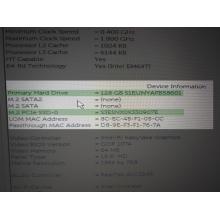

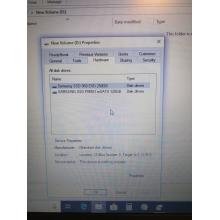

Post Comment